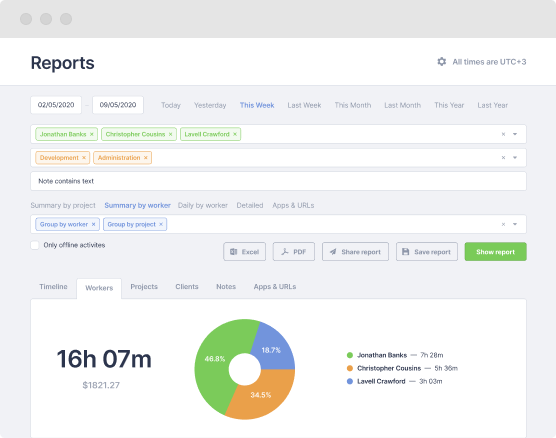How it works
Get a clear picture of time and money your remote or office team spends on each taskStart now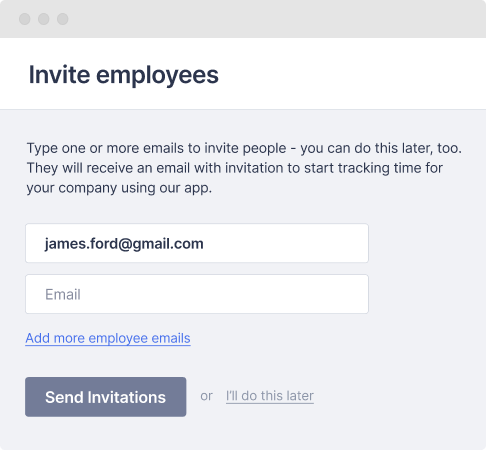
Manager invites employees
After selecting a plan, a company manager invites employees to the company team. When employees accept the invitation, they can start tracking time and submitting their screenshots for that company.
Employee run desktop application
Employee install the scrin.io desktop application. Log In, select a project and press the Start button to start tracking time and screenshots for that project. Note that the application works perfectly even when offline. The data will automatically be uploaded to the web when the web connection is restored.
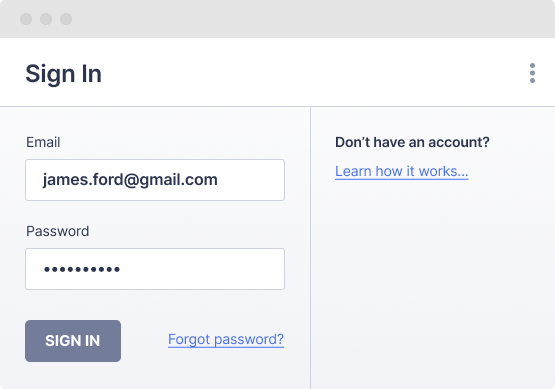
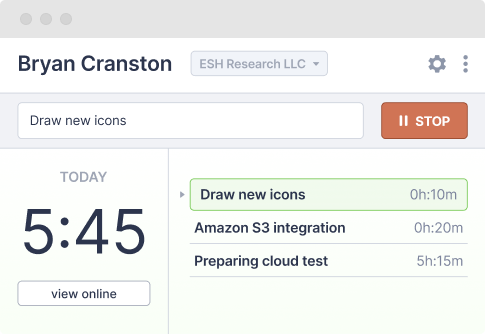
Application tracks time and screenshots
The application starts tracking employees's time and taking screenshots at random intervals until the Stop button is pressed. If Autostart option is selected, the program will start whenever employees start using their computers. The program will also automatically stop tracking if there is no activity. This may be useful for tracking in-office employees where full-time tracking is needed. Note: employees will always be aware that the program is running on their computers. By design there is no way of running scrin.io in stealth/spy mode.
Managers see it all on the web
The desktop application continuously sends time tracking data and screenshots to the web so managers can monitor their employees in real time. There is nothing for managers to install — they can see all the information online through scrin.io . On the dashboard managers can see when and for how long each of their employees have worked, who is active at the moment and the latest screenshot.
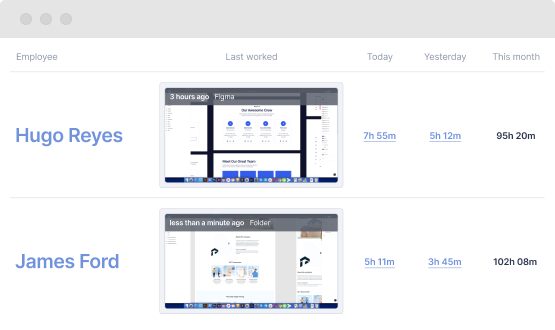
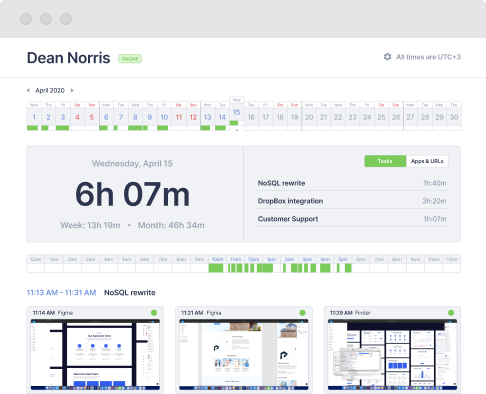
Full details on the timeline
The application starts tracking employee’s time and taking screenshots at random intervals until the Stop button is pressed. If Autostart option is selected, the program will start whenever employees start using their computers. The program will also automatically stop tracking if there is no activity. This may be useful for tracking in-office employees where full-time tracking is needed. Note: employees will always be aware that the program is running on their computers. By design there is no way of running ScreenshotMonitor in stealth/spy mode.
Get reports you need, at a glance
Get a clear picture of time and money your team spends on each task. Select specific employees, use date range shortcuts, see grouped by date or detailed time-sheets and download them in Excel for further analysis or to generate invoices. Your employees can also see the reports for their own time and use them to generate invoices if needed. All in a few clicks.